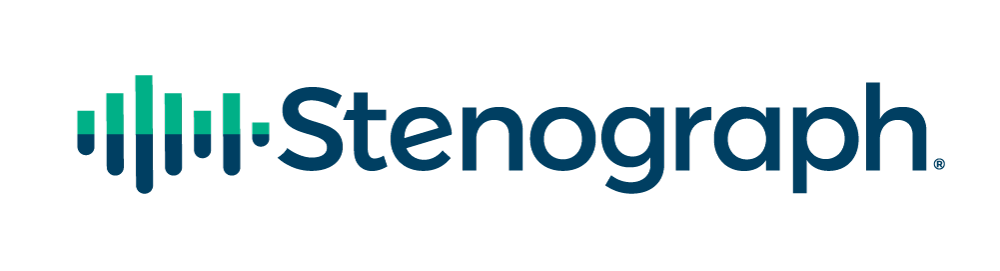Case CATalyst® Version 21 is available to download now! If you’re covered by EDGE, you’re entitled to this update: just click Help, Check for Updates. This update contains a number of exciting new features and enhancements you’re going to love! Here are just a few of the exciting changes you’re going to love:
RealTeam™ Enhancements
Introduced in Version 20, RealTeam has helped realtime reporters have greater accuracy, and enables any reporter or scopist team to produce a transcript faster than ever before. With teamwork, same-day delivery is as doable as daily copy or expedites. RealTeam also means being able to accommodate last minute and rush requests; as well as preventing that last minute request from spoiling your plans!
In Version 21, we’ve added three things to make it even better than before:
- View team member location
Any member of the team can instantly see where any other team member is working, switch to that team member’s view and then return to their original cursor position in Edit or assist your colleague as needed. There’s nothing to set up or do; it’s automatic whenever you’re in a RealTeam Session.
- Transfer to User
When using RealTeam with three or more team members, the host can transfer hosting capability to another user without anyone on the team having to disconnect, re-open their files, or wait to be re-invited. For example, a reporter translating in realtime, working with two scopists, can transfer the hosting role to one of the scopists so that the reporter can shut down and go home, and the scopists can keep working.
- RealTeam Self-Study Guide
Reporters and scopists who haven’t yet dived into RealTeam and want help getting up and running now have access to the RealTeam Self-Study Guide.
Generate CaseViewNet Browser Link
Setting up an attorney or judge to use CaseViewNet has always been pretty easy, but we’ve made it even easier – you don’t have to help your clients type a Session Code or Password anymore! In fact, you can set it up so that your clients don’t have to type anything – not even their own name, company name, or email address! All you have to do is click the Generate CaseViewNet Browser Link button, type the info your client will need to connect. Then, open an email, text, or instant message and paste that link. Your clients will be up, running, and ready to go with a single click.
Suffix Drag/Phrase Maker
In the past few years, several steno theory gurus have been recommending to reporters that they add various steno suffixes to create families of briefs that are easy to remember and write. For example
/-BD” could be the word “said” and then it would be easy to write steno for I said (/-EUBD), you said (/-UBD), he said (/-EBD), etc., all in one stroke.
If you take advantage of those suffixes in your writing, Version 21 has made it easy for you to instantly have those suffixes translate as words through the Suffix Drag Phrase Maker translate option. Type the suffix and the word it means in Translate Options, and when you write any word with that suffix, it will translate: even if it’s not yet in your dictionary!
[CLEAR] command for Power Defines
Any realtime reporter who defines on the fly has probably experienced frustration at one time or another by writing the wrong steno or text in a Power Define, and then having to delete it one stroke at a time from the steno field or one letter at a time from the text field. In Version 21, you can clear either field in one stroke!
Nine New AccelerWriters in Extras.zip
The Exceptional Extras that come with CATalyst Version 21 include 9 new AccelerWriters. These are all realtime macros for which we’ve had numerous requests. These new AccelerWriters give you these abilities in realtime: hyphenate the last 2, 3, or 4 words; move the cursor up a line; move the cursor down a line; scan backward to the last untranslate, drag/drop, or suffix drag; and to change the last question mark to a period. Along with all of the previously available AccelerWriters, these helpful editing shortcuts are detailed in Help, Exceptional Extras, Using Extras AccelerWriters.
Hyperlinks for PDF
Do you deliver transcripts to clients in PDF format? If so, you are now able to give the PDF a bit more pizzazz and helpful functionality: URLs and email addresses can be hyperlinked to any word or phrase in CATalyst, either in text or in a dictionary.
Prompt to Insert Dictionary Entry, if Search Does Not Find It
When you look something up in your Personal Dictionary to see how it’s defined, if it’s not in there, you get a “The entry was not found” message. Well, if it’s not in there, you probably want it in there, so wouldn’t it be nice if the software asked you if you’d like to insert it now? In Version 21 it can! It doesn’t have to if you don’t want it to, but it can.
Alphabetical List of Words and Phrases in Case Prep
This new feature enables reporters who use Case Prep to organize the information they get in a heads-up list to be shown alphabetically, the way many reporters would prefer!
Touch Screen Transcript Scrolling
This enhancement enables a more natural transcript scrolling and cursor placement experience when using a computer with a touchscreen.
Improvement to Exception Reporting
In earlier versions of CATalyst, if and when you got an Exception error, your only option was to click OK. Then, you would need to contact us and report it so that Tech Support could obtain any necessary files and Development could try to reproduce and address the issue. The new Exception dialog box in Version 21 is going to provide a much better experience. If and when you encounter an Exception error, you’ll be able to send the information, type in comments about what happened, and then close and restart CATalyst with a single click! This enhancement means less time required for you, and no need to panic: you’ll know that we know what you’ve experienced and can follow-up without you having to report or do anything else!
Load Alternate User Settings When Translation Starts or When Translation Ends
Many reporters prefer different view settings when they’re writing and translating in realtime vs. when they’re editing. In Version 20 and earlier, the only way to look at things one way in Translate, and a different way in Edit was to load different Alternate User Settings files individually before each task. Of course, a lot of people never bothered to do that, and have just compromised for the sake of convenience. Well, no more compromising or constantly re-loading settings every time you work! Instead, simply save your preferred settings once, and select the preferred settings for each task once.
CATalyst Remembers…
You probably also have other situations where you prefer different looks and capabilities for different situations, so Version 21 is also going to handle those situations:
- Pane and Toolbar Positions Saved for Multiple Monitor Configurations
When you’re in court, or at a depo, you probably just use a built-in laptop display. However, at home, or in your office, you may have an extra one or more monitors connected with different CATalyst panes and toolbars displaying on different monitors. Having CATalyst remember the preferred pane and toolbar positions for your different monitor configurations is going to save a lot of time – you won’t need to keep moving panes or toolbars around each time you connect to a different number of monitors.
- Panes and Toolbars Remembered for Translate and Edit
You can now have one group of settings for displayed panes and toolbars when you translate and edit in realtime and a different group of settings when you edit.
Apply Personal Globals During Translate
Many reporters correct common typos and mistranslates in Edit using Personal Globals. There are some reporters who would like to apply those corrections during translation instead of waiting until edit and then having to execute a command. In Version 21, there’s an option for that!
Want to learn more about Version 21? Contact any of the Stenograph Certified Independent Training Agents: we have 31 training agents available to help you with CATalyst Professional, Edit, or Student versions; as well as agents ready to assist you with Case CATalyst BCS and Case CATalyst VP.