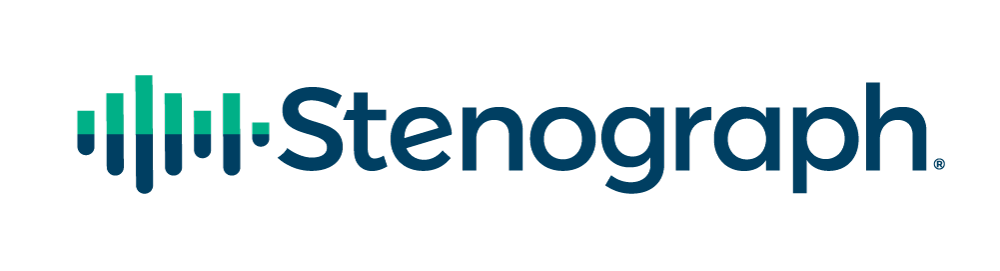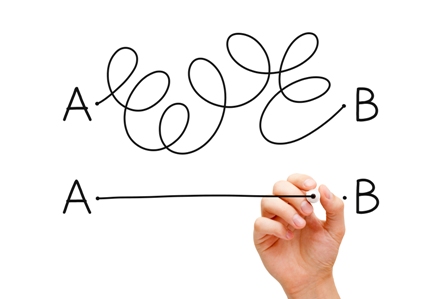
CATalyst Version 21 added the ability to generate a link that your CaseViewNet clients can use to automatically open their default web browser to www.caseviewnet.com with the Session Code and Password login fields already populated. This makes it faster and easier for you and your clients to connect. The CaseViewNet Browser Edition Link will avoid Session Code and Password typing mistakes by clients and provides you with an easy method for communicating the necessary login information.


However, in addition to the Session Code and password, all users of CaseViewNet Browser must enter their name in the Name field and can optionally enter their company and email information in the Company and Email fields. If you have this information in advance, and would like to save your client the trouble of filling it in and having to click Connect, you can add additional text at the end of a CaseViewNet Browser link that will fill in all of the fields and automatically run CaseViewNet Browser.
There are four variables you can add to the end of your CaseViewNet Browser link.
| Variable | Example |
| &name= | Adds a name in the Name Field |
| &company= | Adds the company name in the Company field |
| &email= | Adds the email address to Email field |
| &autorun= | Automatically signs in the client to CaseViewNet |
For example, suppose you regularly provide realtime to your judge, and you know that the judge would enter Ruth Meyers as the name, Superior Court as the company name, and rmeyers@gmail.com as the email.
After clicking the Generate Link button in the CaseViewNet Browser Link dialog box, you would open up an email message or a chat window — whatever method you plan to use to communicate the link to the judge. Press Ctrl+v, or right click and then click Paste. The link you generated for Judge Meyers will look like this: https://caseviewnet.com/index.php?sessionCode=TI29MX&password=JudgeM.
At the end of that link, to have the Name field automatically filled in as Ruth Meyers, you would type &name=Ruth_Meyers.
To have the company name filled in, you would type &company=Superior Court.
To have the email automatically fill in, you would type &email=rmeyers@gmail.com.
Finally, then to have the link bypass the login screen (the equivalent of clicking Connect as soon as all information has been added), you would type &autorun=true.
The result would be a link that looks like this:


The judge would receive that link, click it, it will briefly display the CaseViewNet Browser Login Information dialog box with all of the information already filled in, and then it will automatically open CaseViewNet Browser Edition, ready to receive your realtime text. One click and done!