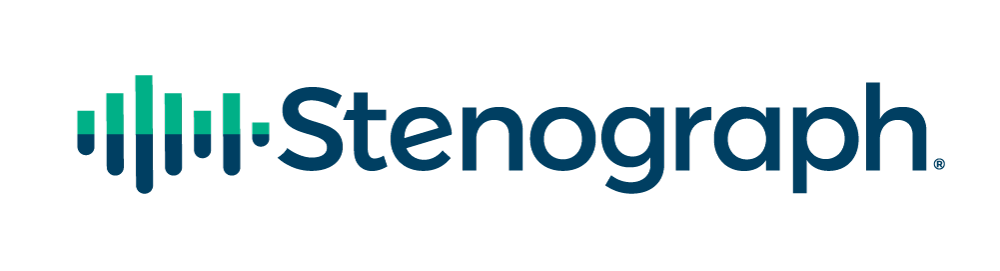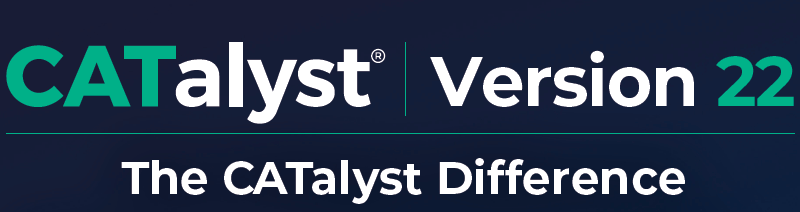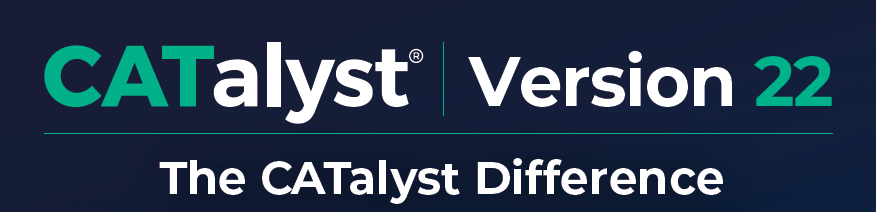
This week we introduced a new feature to CATalyst, Direct Audio™. Direct Audio lets you record multi-channel audio for in-person proceedings and simplifies how you record multi-channel audio from web conferencing platforms during hybrid and fully remote proceedings. Now, with multi-channel audio, you can isolate and playback audio channels for increased speaker clarity. In addition, instead of using multiple cables, iPads, or computers to take a remote or hybrid job, you can record from the web conferencing platform and run CATalyst from a single computer.
Hear from one of our beta customers, Charles Coleman, CSR, about how he uses Direct Audio in the courtroom.
Direct Audio allows you to record remote audio directly into Case Catalyst without the need for splitters, cables, or remote audio kits advertised by court reporting supply companies. I’m an official and I have a hybrid situation every day in court – people in person and people on Zoom. In many situations, I’ve had an attorney in court and their client on Zoom or vice versa.
Direct Audio records both from my in-person microphone in the courtroom as well as directly from Zoom into Catalyst as a separate channel. I’ve had instances where I couldn’t hear someone on Zoom because of a distraction or other noise happening in the courtroom, i.e., the clerk using the printer, the deputy’s radio blaring, or people talking. Now with Stenograph’s Direct Audio, I can isolate the Zoom audio by selecting the Zoom audio channel exclusively and I can hear the person on Zoom directly and CLEARLY without the distractions and other noises happening in the courtroom.
I had a court assignment recently that was 100% remote. I used to use a separate computer for Zoom and one for realtiming to Catalyst and placed my in-person mic near the Zoom computer. I decided to just use my Catalyst computer and selected Direct Audio. I could leave the fan on my desk running if I wanted, and not have it picked up on my in-person mic. I spot-checked random parts of the file to listen to the Direct Audio channel only, and I could clearly hear everything said by the participants.
If you’re in a setting where other people are around and you’re using Direct Audio and playing the remote audio out loud when other reporters are also on Zoom, it can be disruptive. You can select a setting in the Translate Options under the Direct Audio tab and in the dropdown menu under Live Audio and select your headphones and you can hear the remote audio without disrupting anyone nearby. And if I’m taking a trial or some other proceeding strictly in person and no Zoom, I can easily create a new file and just use Single Channel only by selecting it in a dropdown list in Translate Options.
Charles Coleman – Illinois CSR, Official Court Reporter IV in the Circuit Court of Cook County, Illinois