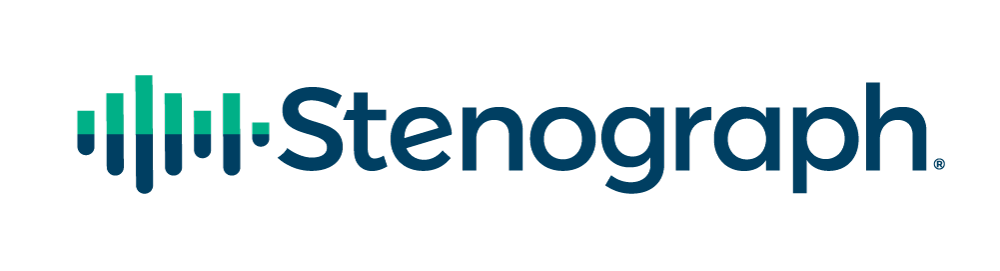How often do you look for the answer to a question in CATalyst Help? I’ve discovered that some people don’t use CATalyst Help to find the information they want, because they’re not sure where to look, beyond pressing F1 to open up Help. There are numerous Help features, and knowing which one to use to get you to the right answer quickly should make Help a lot more helpful!
- To open Help, do one of the following:
- Press F1.
- Click Help, Case CATalyst Help (Alt+h, h).
- Click the Help button in a dialog box.
- Click the Help icon on a dialog pane toolbar.
- Click the correct Help tab, based on the kind of help you want:
Content
Use this tab if you know where something is but not what it is or how to use it. You can look it up by the name of the most relevant function, and then by menu. For example, let’s say you forgot what the Xtra Global Table is, but you know that it’s in Edit, in the Global menu. In the Content Tab, you would click the [+] next to Edit, then the plus next to Global Commands. You would then see a number of possibilities – Add to Xtra Global Table option; Apply Xtra Global Table and Xtra Global Table. You could click any of these items to get detailed help about what it is and how to use it.
Index
Use this tab if you know the name of the feature but not where it is or how to use it. For example, suppose someone suggests that to solve your problem you should “Query Realtime,” but you have no idea how that works or where to find it. In the Index Tab, you could start typing query realtime and quickly see a topic called Query Realtime Translations. Double click the item or click to select the item and then click Display to get detailed information about what it is and how to use it.
Search
Use this tab when you have an idea about what a function does or should do, and you can think of a word (or two or three or more) that would likely be included in a help article about that function, but you don’t know what it’s called or where it is located. For example, let’s say Brief It is giving you number bar numbers in certain brief suggestions and you want to know how to stop it from doing that. You could click the Search tab and type brief it number bar, and the second topic down would be Brief It Options. If you double click that item or click to select the item and then click Display, you would find detailed information about all of the Brief It Options, including Allow Briefs with Numbers. The last portion of that help topic discusses how certain steno combinations are excluded, and gives specific instructions to exclude the number bar numbers.
TIP: By default, all occurrences of the words that you search for in help are highlighted in the displayed Help article. Press F5 to refresh the screen, and highlighting will be removed, making the article much easier to read.
Favorites
When a help topic is particularly helpful and you’d like to be able to get back to it quickly, you can click the Favorites tab, and at the bottom, where the current topic title is displayed, click the Add button to add it to Favorites. In future, all you have to do is go to Favorites to find that topic listed.
Cindi Lynch is the Training Program Manager at Stenograph. She can be reached at clynch@stenograph.com.