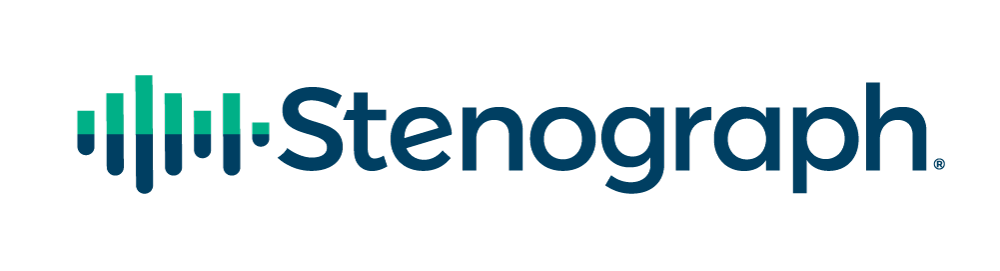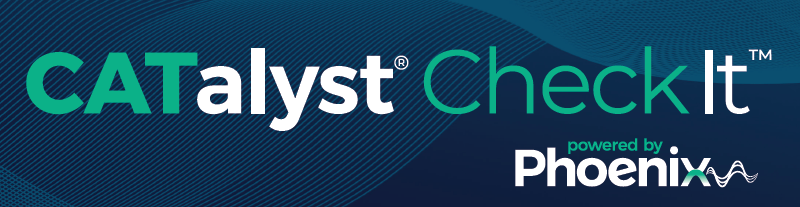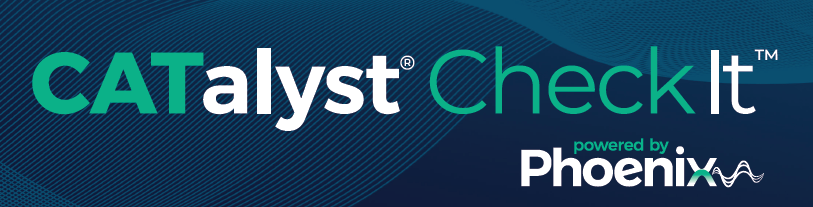
Have you tried Check It? Check It is an add-on to CATalyst* designed to help reporters and scopists during editing. Check It allows users to produce a rough draft even faster, and acts as a second set of eyes when editing a job.
MYTH: Confidence Threshold is how confident I am in the Phoenix engine.
TRUTH: Confidence Threshold is how confident the Phoenix engine is in providing the correct suggestion.
Confidence Threshold is one of the key features of Check It and controls how many suggestions you see. The number relates to how confident the Phoenix engine is that it heard the right word and is providing the correct suggestion.
Seeing too many suggestions that aren’t as helpful as you would like? Set the confidence level to a higher number. Would you like to see more suggestions? Set the confidence level to a lower number.
MYTH: Check It is only useful in providing a final transcript.
TRUTH: Check It can also be used to quickly provide a rough transcript.
After you run Check It, go to Check It options and set Dropped Words to Yes and everything else to No. The list will re-populate (without running Check It again) with just dropped words to help you produce a Rough much faster.
Don’t worry about Untranslates, because no matter what changes you make to settings, Check It will always offer suggestions for Untranslates.
MYTH: You need to run Check It multiple times on the same transcript if there are changes to settings.
TRUTH: You only need to run Check It once on a transcript!
If you make any changes to Check It options, like the confidence threshold, the list of suggestions will re-populate with the new options. No need to run Check It multiple times!
MYTH: Check It can only be used to check the entire transcript.
TRUTH: While you can use Check It for your entire transcript, it can also be used for just certain sections that you can identify with an oops symbol.
Check It gives you the flexibility to check just a portion of the transcript, and you can also create a list of words that Check It will not provide suggestions for. Use Check It Ignore Begin and End for sections where you don’t want to see suggestions. Ignore Lists prevent Check It from identifying a mismatch and stopping when the correct word or phrase has been captured. Oops Symbols can be used in areas where you want Check It to make suggestions.
MYTH: Check It is not working, I ran it and I don’t see any suggestions.
TRUTH: Make sure you have “Use Check It” set to Yes in your Check It Options.
Also, look for Check It Ignore End symbols in your reveal codes. For example, Ignore Begin and End symbols are automatically inserted around include files and sometimes the End symbols can be deleted by mistake during editing. Look for missing Check It Ignore End symbols and add them back in.
MYTH: Check It can only be used before I send the transcript to my scopist.
TRUTH: Check It can be used before, during, or after editing!
While Check It was originally designed to help during the editing process, and many use it to help speed up editing, we are thrilled that users are finding their own ways to use and incorporate it into their workflow. Some users are leveraging Check It before editing and using it to provide a rough transcript quickly. Others are finding success using Check It to spot-check the transcript after the Scopist is done editing.
MYTH: Check It is only for reporters.
TRUTH: Check It can be used by reporters AND scopists!
We’ve heard from scopists that Check It is an incredible time saver. If you are working with a reporter who sometimes drops, instead of typing what is being said, Check It allows you to populate the text with a single keystroke.
Looking for more resources on Check It?
Videos
Information
Ready to try Check It for yourself?
Contact our Sales Team at 800-323-4247 and ask about our 1-month no-commitment trial!
*You must have an active Edge support plan to have CATalyst Check It. After the initial contract, your Check It contract will sync to your Edge support plan.