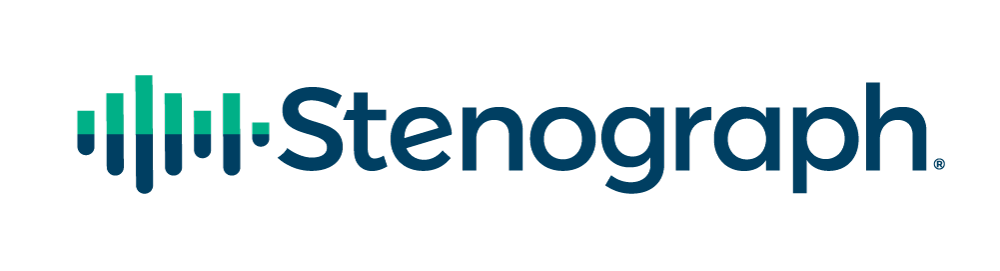CATalyst Check It is the ultimate editing assistant, helping stenographers and scopists during the editing process. Check It allows users to produce a rough draft even faster and acts as a second set of eyes when editing a job. When you use Check It during editing, you can save an average of 45 minutes of editing time per job! Through our extensive testing process and feedback from customers, we’ve developed some best practices that will help you optimize how you use Check It and maximize your time savings!
Check It Best Practices
1. Using the Scan For Function
- If you want to ignore the suggestion, simply hit F8 again, it will automatically ignore and move to the next suggestion without closing the dialog box.
2. Auto-hide the Pane
- The fastest way to use Check It is to focus on the transcript and have the pane open but auto-hide in case you need to quickly refer. Edit your job, as usual, using the scan function and stopping at Check It suggestions.
3. Keyboard Map Entries
- You can assign keyboard map entries to open the Check It dialog box in case you don’t want it to automatically open each time.
4. Confidence Threshold
- This controls how many suggestions you see. We recommend 90% for optimal suggestions. If you are seeing too many suggestions that you ignore, go higher.
5. Ignore Lists
- You can create an Ignore List for Personal, Case, or Job levels. Add contractions like “want to” and “going to” to the Personal List so that Check It does not offer suggestions when the engine hears “wanna”. Three ways to add words to the list are:
- File > Open > Check It Ignore List > Personal (or choose scope)
- Check It dialog box
- Pane, right click on a suggestion
6. Ignore Begin & End
- When you Include (F9) a file, such as a title page, CATalyst will automatically surround that text with the Ignore Check It Begin and Ignore Check It End format symbols. Assign shortcut keys to Ignore Check It Begin and Ignore Check It End symbols for any sections of your transcript you don’t want to see suggestions for.
7. Quick Rough Draft
- After you run Check It, go to Check It options and set Dropped Words to Yes and everything else to No. The list will re-populate (without running Check It again) with just dropped words to help you produce a Rough much faster.
For more information on using Check It, take a look at our Solution Center Article or our Training Video.